New Member
•
4 Messages
Connection dropouts and appropriate router settings
All,
I'm hoping you can give me some pointers on maintaining a reliable internet connection. I've been getting tons of connection dropouts, and I'm not sure what my problem is. I had a service technician replace our modem a couple of days ago, but I'm still getting tons of dropouts. Unfortunately, the phone tech support has not been helpful--the connection comes back online in the middle of the call without them doing anything, which causes them to say that the problem has been solved.
My setup at home is a Comcast Business provided CGA modem, which operates in bridge mode. The modem is connected to my personal router through ethernet, the router is a RT-AX86S. I have a couple of switches feeding off the router, as well as a couple of devices that are connected directly into the router. My setup hasn't changed at all since I started having the dropouts, and I have had fairly stable internet up to the point of the recent dropouts.
Has there been any required changes I need to make in the router configuration that will prevent the dropouts? I noticed that my DHCP leases on my WAN seem short (1-2 hours), but I wasn't really looking at it before the dropouts. I'm also not sure if switching to an IPv6 WAN would help (right now it's disabled on my router). Any thoughts? My most recent change has been switching from advanced bridge mode to basic bridge mode on the modem.
Thanks
-Dan

Comcast_Roberto
Official Employee
•
39 Messages
3 years ago
Hi there and welcome to Comcast! Thank you so much for reaching out to us about your internet issues. You are in the right place, and I am happy to assist you today. If you disconnect your router, and just use the Xfinity modem. Are you experiencing the same issue?
1
0
Comcast_Roberto
Official Employee
•
39 Messages
3 years ago
We would like to take a look at your account and see what we can do to resolved this for you. Have you had a tech go out and look at your connection?
4
0