Retired Employee
•
178 Messages
Getting Started in the Comcast Business Support Community
Welcome to the Comcast Business Support Community. Below you will notice some helpful information that may benefit you when trying to understand and use the Support Community as a resource.
Anyone can read the content of the Comcast Business Support Community without logging in; however, if you would like to participate in the conversation or ask your own questions you must register and sign in to the support community.
If this is your first time signing into the support community, you will need to register first.
Registering for the Support Community:
- Navigate to the upper right corner of the support community and click Sign In
- You will see a sign in page. Enter your Comcast Business email and the associated Comcast Business account password. Click Sign In
**Note**: You will not be able to complete step 2 if you have not already registered your Comcast Business My Account. To complete that process please see here: https://business.comcast.com/myaccount
- Complete your profile by choosing a support community username. Some users choose to create anonymous names for the sake of privacy and to help them feel more comfortable participating. Be creative, have fun with it, but choose carefully. You will need to agree to our Support Community Guidelines and opt-into our direct messaging feature. Click the Complete Registration button.
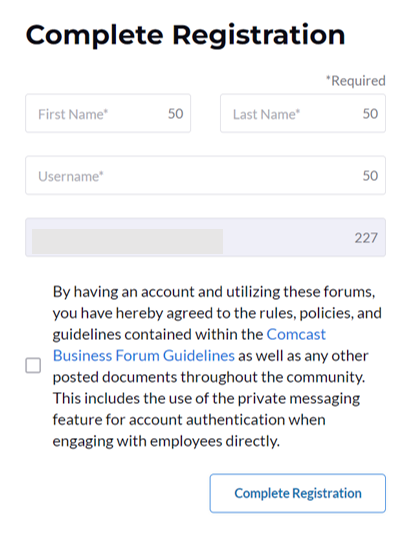
**Note**: Once created, you will not be able to change your username. Also, all username must adhere to the support community guidelines and not be disruptive to the overall community.
Signing Into The Support community:
- Navigate to the upper right corner of the support community and click Sign In
- You will see a sign in page. Enter your username, comcast.net email or your mobile phone number and the associated My Account password. Click Sign In
Before you do anything else, we always recommend that you review the Comcast Business Support Community Guidelines and Comcast Business Support Acceptable Use Policy. These policies and guidelines will provide you with the Do’s and Don’ts of the community, best practices, and things that are simply not appropriate for the support community. Remember, by having an Comcast Business Support community account and utilizing this support community, you have hereby agreed to the rules, policies, and guidelines contained within those guidelines. Becoming a registered member of the Comcast Help Support Community means agreeing to abide by the Comcast Help Support Community Guidelines and Acceptable Use Policy.
Once you are registered/signed in, we recommend using the search bar to find the information you are looking for. More often than not, someone has already posted a similar question and received a Best Answer. By searching first, you ensure that you reduce the time you must wait for a response.
If you cannot find an existing post that is similar to your question, feel free to post your question. Starting on the main support community page, find the best board to author your question.
Posting in the Support Community:
- After you have navigated to the correct category board you will notice a blue, Start a topic button; click it
**NOTE**: If you have not already registered or signed into the support community, you will be redirected to the Sign In page before you can post.
- Here you can actually post your questions. We ask that you provide a thorough title to ensure your post gets the quickest response and that if other users have similar questions they can benefit from your conversation.
- Once your post is complete, click Post
**Pro Tip**: Posts can include hyperlinks, macros (boilerplate text), and photos. The more details you can add the better. Remember, like with anything posted in the support community, please refrain from posting any personal/account information for your security.
Replying To A post:
- When you find a post you would like to answer or respond to, simply click scroll below the post in the Comment field and start typing your comment or click Comment.
- When authoring a reply you will notice you have the ability to Quote the person that you are replying to
- Once your reply is complete click Post
Posting Best Practices:
- Don’t send unsolicited private messages. If you are not getting the assistance you need on your post or are looking for immediate assistance, please refrain from sending unsolicited private messages to anyone in the support community. Unsolicited private messages is a support community guideline violation. It will not “put you at the front of the line” and is disruptive to the overall support community flow. Only send a private message to someone who specifically asks you to do so.
- Spelling and grammar count. When authoring a post/reply be sure to check your spelling and grammar. The easier your post is to read, the easier and faster the community will usually respond.
- Avoid using any personal/account information in public posts. We do understand your desire to explain the situation and provide details, but by sharing that type of information, you could be inadvertently jeopardizing the security of your account. You do not need to log in to view the content of the support community and we would hate to have you sharing that private information with everyone.
- Provide as much detail as possible. Providing details about exactly what you are experiencing, what you have done yourself to troubleshoot, your device information, and any error codes/messages you are receiving goes a long way to get the quickest response possible. Typically, our users provide some great responses but without all the information, they are stuck asking you those type of questions that can slow down the support process.
- Be patient. This support community began in 2012 and from the very start; it was designed as a primarily peer-to-peer based support tool. This means that most of the community Solutions come from Comcast Business customers just like you. It also means that typically you will not receive an immediate response. Although we are constantly improving, wait times can vary. This is another reason we suggest that you search the support community before posting, the answer you are looking for may already exist. If you see immediate assistance you can always contact us by calling 1-800-391-3000, contact chat support, or contact us via Facebook and Twitter
- Don’t be scared to respond to other user’s posts. As mentioned before, most of the Solutions in the support community come from our community customers. You never know what types of questions will be asked that you may have some insight or additional information you can share. Check out the boards and see if you can help, that is after all, what the support community is designed for.
- Mark Solutions. If you author a post and another user or Official Employee responded with something that provided you the assistance you were looking for, mark that reply as the thread’s Solution. Solutions help the community and other users know that if they are experiencing a similar issue they may find their answer by reading your post and any replies. Also, when searching, anything with a Solution will usually appear first in results.
- Use short paragraphs. This applies to all writing generally, but it is particularly important on an Internet support community: people hate reading walls of text. Frankly, when people see a block of text, even a relatively short block, it looks daunting and they start skimming. This means that you may not get as thorough of a reply. Mix it up, add images, links, quotes to author a post that users want to read and assist with.
- Avoid using all CAPS. This is just basic Internet etiquette (netiquette). Not only do all CAPS posts violate support community guidelines, but it can also come across as abrasive. No one wants to help someone who is yelling at them, and all CAPS has that feeling.
- No inflammatory remarks. Again, we understand your desire to post your feelings or to vent your frustrations, but inflammatory remarks are detrimental to a support community. They serve no value, create animosity, and violate our support community guidelines. We ask that all members discuss issues or disagree with other posters without resorting to or responding with insults, whether they are blatantly offensive or subtle and indirect.





No Responses!