New Member
•
1 Message
Cannot get E-mail to work on iPhone
I have been trying for days to get my boss's email up and running on his iPhone 6 following the instructions provided by Comcast. No matter what I try, I get a message saying it's unable to verify account information. I've spent hours on the phone with Business Class Customer Service, and I keep getting hung up on. When I call back, I can't even get a representative; I get a recording saying an outage has been reported in my area and should be fixed within a few hours. This is completely unacceptable! I need to get his email and contacts synced/up and running asap. Any suggestions? I had no issue getting everyone's PC's set up with the new server.
xz4gb8
Problem solver
•
118 Messages
11 years ago
mmillerfirstfab
I can only guess that you are using exchange. If this is true, the first diagnostic procedure I would use would be:
Configure your boss's email account on a test user on one of your working PCs.
IF Fail on PC:
- Something is wrong with the Comcast end.
IF Succeed on PC:
- Comcast end works
- Delete the account on the iPhone 6
- Add Account
- Exchange
- Enter full comcast email address, password, and, optionally, description
- Next ------- [autodiscover should do its magic]
- Select Mail, Contacts, and anything else you need
- Save
Note that the new account type is "Exchange", not "Outlook.com".
I have used this setup process happily on iPhone 5, iPhone 6, iPhone 6 Plus, OS X Mail, and Windows 7 Pro using the Comcast-supplied Outlook. I'm just over two years on Comcast Business Intenet and have migrated several physical devices in that time.
0
0
VBSSP-RICH
Advocate
•
1.4K Messages
11 years ago
Hello mmillerfirstfab and welcome,
Yes, xz4gb8 provides a good remedy for you. Another would be to use this link and for step #5 exchange server info, you will need to log into your Business Class Portal adminstrator email account, go to Mange Services, Email, then click on View DNS Settings, and this is where you can obtain the correct exchange server address for step #5.
Hope this helps you out.
0
0