Equipment
Modems, Gateways, and Networking Devices
New Contributor
•
8 Messages
Tuesday, July 2nd, 2019
Web browsing history
How can I view web browsing history for my business internet? I pay for this internet service and a log or report should be made available.
Question
•
Updated
6 years ago
30.9K
10
0
0
Responses



Accepted Solution
CC_Gina
Gold Problem solver
•
421 Messages
6 years ago
Oh, thanks so much for clarifying! As the admin for the modem, if you login to it and view Logs it will show the IPs contacted on your LAN. Depending on the modem, you might need to enable it. Port 161 is blocked by us (you can check all blocked ports here: Blocked Ports) and with that one being blocked the best method if you need to use an SNMP would be to put the modem into Bridge or Pass-Through Mode (Bridge vs. Pass-Through Explanation) and use a router or access point.
0
0
Cara22567
New Contributor
•
8 Messages
6 years ago
0
0
Cara22567
New Contributor
•
8 Messages
6 years ago
0
0
CC_Gina
Gold Problem solver
•
421 Messages
6 years ago
Hi Cara22567! Welcome to the forums and thank you for your question. You can actually locate browsing history through the browser; I was able to type "view browsing history" into Google and it explained how to do it for Chrome and for other popular browsers. I hope that helps! Please reach out to us again with any other questions or concerns.
0
0
Cara22567
New Contributor
•
8 Messages
6 years ago
0
0
CC_Michelle
Official Employee
•
526 Messages
6 years ago
Thanks for taking the time to reach back out with all of your concerns.
You can manage your network and security settings using the Business Wireless Gateway’s Admin Tool. To ensure better security for your Business Wireless Gateway and network, we strongly recommend changing the default password to a password of your own.
Open a web browser from a connected wired or WiFi device. Go to http://10.1.10.1 to access the login page.
Enter cusadmin for Username. Enter highspeed or CantTouchThis for Password. Then select Login.
Note: The user name "cusadmin" cannot be changed.
In the upper right corner, select Change Password for increased security.
Enter highspeed or CantTouchThis in the Current Password field.
Create a new password of your choice.
Note: The password must be at least eight characters and may include letters or numbers or a combination of both (no symbols). For better security, try using at least one number and a mix of upper and lower case letters.
Re-enter your new password.
Select Save to save your settings.
After saving your settings you will be able to view the troubleshooting tab, which will give you access to the modems logs.
0
0
Cara22567
New Contributor
•
8 Messages
6 years ago
0
0
CC_Gina
Gold Problem solver
•
421 Messages
6 years ago
It wouldn't necessarily list the websites URL (if not, it should give the IPs of the websites) but should list the Source, or IP of the device accessing that site.
0
0
Cara22567
New Contributor
•
8 Messages
6 years ago
0
0
user_Phil
Advocate
•
1.1K Messages
6 years ago
The gateway would not be able to let you know on what sites were visited; however, you would be able to view this from the device's web browser itself as this would be a personal networking issue.
0
0