New problem solver
•
7 Messages
Cannot connect to wired printer
I have a fairly simple set up. I have the Cisco DP3939B modem, two switches, two laptops, two printers, and a credit card reader connected by Ethernet by DHCP. I also have two cell phones, a tablet and a SMART TV connected wirelessly. The issue is with one of the printers.
I have a Canon ImageRunner 2270 that worked on the first day it was connected. We shut it off over the weekend, and it will not reconnect. When I ping the printers IP I get "Destination Host Unreachable". When I ping the gateway I get the message "host not responding". I have tried the following:
1. Powered down printer.
2. Restarted modem.
3. Shut down McAfee Firewall.
4. Disconnected all devices except for laptop connected by wireless and printer plugged directly into the modem.
5. Set up static IP address (BTW how do you remove this in the gateway?)
6. I double-checked to make sure all managed services were disabled in the gateway.
7.I cleared out the TCP/IP and DNS settings in the printer, and they were repopulated by the gateway.
I am completely out of ideas. Any help would be greatly appreciated.
Thank you.
Accepted Solution
critten1
New problem solver
•
7 Messages
11 years ago
Tried the nuclear option. Did a factory reset with only laptop and Canon printer connected to the modem. I completely powered off and unplugged the printer/copier. Reset the modem, then powered up the copier. DHCP pushed a new TCP/IP address to the printer, but the gateway shows it as disconnected. The gateway only shows two devices. My laptop as online, and the printer as offline. I am out of options.
0
0
Accepted Solution
critten1
New problem solver
•
7 Messages
11 years ago
How did this get reported as solved before I even had a chance to try the solution?
0
0
Accepted Solution
critten1
New problem solver
•
7 Messages
11 years ago
The printer is working. I found an old 10/100 switch sitting around and thought I might give it a try. Presto! It worked. I have no clue why, but Canon Remote User Interface is even working. Thank you everybody for your suggestions. It helped get me closer to the final answer.
0
0
VBSSP-RICH
Advocate
•
1.4K Messages
11 years ago
Hello critten1 and welcome,
First, you need to make absolutely sure that your printer network settings are infact DHCP or Always Get IP Address. Next if you are connecting your printer through one of your switches, then unplug the switch then plug the printer directly into that DPC LanPort and see if it can connect. If it can, then you need to check than switch port. If it cannot, you need to make sure that the Enet cable from printer is good by connecting it to some device that you know works. Make sure that when you connect the printer cable directly to one of the LanPorts you can see an amber or green light on the front of th DPC that corresponds to that Lanport. If you do not see any front LanPort light then the Enet cable is bad, must replace. You need to also make sure that the printer is setup to full-duplex mode because the DPC LanPorts run in auto-negotiate handling both speed and half or full duplex. If your printers need to run in half-duplex, then it is advisable to plug them directly into a dedicated LanPort then connect all other devices that run in full-duplex to a switch.
Hope this helps you out.
0
0
critten1
New problem solver
•
7 Messages
11 years ago
Hi Rich,
Thank you for your quick response!
I forgot to mention that I did check to see that the printer was on DHCP. I actually switched it to bootp powered down and up, was unable to connect, then switched back to DHCP.
I did plug the printer directly into the LAN port, and it did not make any difference. I also tested all the cables and switches. Everything seems to be working and blinking like a Christmas tree. The reserved IP address has pushed itself to the printer.
I just checked the Enet settings and the duplex switch is set to Auto.
I also just tried another ping. Still no luck.
I read something about an arp -a DOS command. I am not sure what it does, but the ip address is not on the results.
0
0
critten1
New problem solver
•
7 Messages
11 years ago
I also set the ethernet connection from auto to 100MB full duplex.
0
0
tmittelstaedt
Problem solver
•
326 Messages
11 years ago
Hi,
Please check your printer manual, there is going to be a button or key sequense on it that will cause it to print out a diagnostic page that lists the IP number it thinks it got. If you can statically assign an IP number to the printer that is preferable to having it get it via DHCP. Assign it a static IP outside of the DHCP range so there won't be a clash. Then ping it. If no response then statically assign a different IP in the same subnet to a laptop and plug the laptop into the printer with a back-to-back ethernet cable, check for link lights on both devices then try pinging.
0
0
critten1
New problem solver
•
7 Messages
11 years ago
Hi,
Thank you for your response. The printer was working fine on the old network until we switched to Comcast in January. There is enough network communication to the printer to get the IP address pushed to it. The printer also has a touch screen panel, so I can see the change. The printer also has a ping function, I cannot ping the gateway.
That all being said, I reserved an IP address on the router. Since the router thinks the IP address is offline, I can't do anything with it. Is there any way to remove the reserved IP address other than to do a factory restore and rebuild everything?
Please also double-check my understanding on your suggestion. I should set up an static IP on the router, then go back and association that static IP with the MAC address of the machine?
Think I might have to call in a hired gun on this one.
0
0