Visitor
•
7 Messages
Remove Desktop Connection constantly disconnects every 4 minutes
We have recently switched from another ISP to Comcast on hopes of getting better performance. While the speed is sometimes faster, Remote Desktop Connection is certainly unstable. I used to be able to connect and stay connected for as long as i want. Now, with the change, I continue to get a dropped connection every 4 to 5 minutes. I am simply connecting a windows 7 machine at home to a windows 7 machine at work. The hardware is the mode/router provided by comcast (netgear Hardware version1.04)
Any help resolving this issue would be sincerely appreciated.
I am at my wits end researching this problem.
Accepted Solution
kraze
Problem solver
•
305 Messages
12 years ago
With issues like this your only real bet is trial and error. I'd start by removing things from the equation. So first remove the router and test. Then disable both firewalls and test. Keep going until it's as much as a direct connection as you can get.
I'd also if possible test with some other RDP sessions so you can get a baseline.
0
0
Accepted Solution
train_wreck
Gold Problem solver
•
610 Messages
12 years ago
i might feel the need to point out that the Microsoft RDP (remote desktop protocol) is not supremely secure in its inherent state, and should most definitely force Network Level Authentication (NLA) where possible. And as kraze mentioned, isolating components down to essentially the client machine -> Comcast modem ------> Other Comcast Modem -> Server Machine, would be ideal here.
Even more ideal, would be to tunnel the RDP over a VPN, which at the very least should include some form of keep-alive functionality, which would rule out inactive-session closing.
0
0
Accepted Solution
VBSSP-RICH
Advocate
•
1.4K Messages
12 years ago
Hello ndelacova,
Please try the following to see if this works for you:
Allow remote connections to the computer you want to access.
Make sure Remote Desktop is able to communicate through your firewall and it is Win7 public accessible.
Find the IP address of the computer on your home network that you want to connect to. If your computer is connected to one of the 1-4 LanPorts and you are using the Comcast Gateway's internal DHCP server, this will be 10.1.10.XXX.
Open your router's configuration screen and forward TCP port 3389 to the destination computer's IP address. This is accomplished by opening a browser, 10.1.10.1, username=cusadmin, password=highspeed, then click Firewall-PortConfiguration Tab, then add button should look something like RDP1 ; public 3389 3389 ; private 3389 3389; both; 10.1.10.XXX
Open Remote Desktop Connection and connect.
Hope this helps you out.
0
0
Accepted Solution
ndelacova
Visitor
•
7 Messages
12 years ago
I think the issue has finally been resolved. I was always able to connect using Remote Desktop (port was open and forwarded properly). The problem was the disconnect. The connection previously lasted about 5 minutes. I had the modem/router replaced with an SMC router and problem has gone away. I am able to connect for more than 2 hours at a time. Thansk to all for teh suggestions.
0
0
kraze
Problem solver
•
305 Messages
12 years ago
Hm, I wouldn't expect the connection to just kill itself after 4-5 minutes if there was some type of packetloss. While it could you'd likely see some other affects first.
Do you have your work machine setup to disconnect inactive sessions? Possible a firewall on either end that's killing the connection?
0
0
ndelacova
Visitor
•
7 Messages
12 years ago
I have checked the firewall. This used to work before we switched to Comcast. The only difference is the modem/router. Perhaps the firewall on the client side needs to be looked at. I really don't know at this point.
0
0
ndelacova
Visitor
•
7 Messages
12 years ago
I have now connected the computer straight to the router. I have bypassed the switch. I am testing.
I will let you know what I find.
Thanks to all for your responses.
0
0
ndelacova
Visitor
•
7 Messages
12 years ago
No such luck, RDP disconnected after 5 minutes. Computer was connected directly to the router. There aren't too many firewall settings to play with either on the router.
0
0
kraze
Problem solver
•
305 Messages
12 years ago
In general, I'd recommend you disable it for just for the test so you can rule it out.
0
0
ndelacova
Visitor
•
7 Messages
12 years ago
I have spent time with Comcast on the phone. They suggested updating the firmware on the router. It turns out that the router could not have firmware updated. A new router will be installed on Tuesday. Although I have to cover all my bases, I don't think this will fix the problem.
0
0
VBSSP-RICH
Advocate
•
1.4K Messages
12 years ago
Hey ndelacova,
Glad to hear that your problem was ultimately resolved and you are now all set. I guess there is more than one way to skin a cat....lol....
0
0