Connectivity
Connectivity and managing Your Comcast Business network
New Contributor
•
3 Messages
Wednesday, March 12th, 2014
How to forward email?
I logged into my business email here, and did not see a place to forward email. Is this possible? Thank you for any suggestions.
Question
•
Updated
11 years ago
1.4K
3
0
0
Responses
nbailes
New Contributor
•
3 Messages
12 years ago
I mean a way to automatically forward email, not a way to manually forward it. Thank you for any suggestions.
0
0
Comcast_Jon
Administrator
•
1.5K Messages
12 years ago
Hello nbailes,
Welcome to the forum.
To your question an exchange email account cannot be set to automatically forward emails.
You will either have create a rule to forward any message in an email client (such as outlook) or you will have delete the said email account (please note to back up all message, contact, calendar, and any content of import) and recreate as email forward account.
Here is a tutorial on our online in regards to: Create and manage email forwards online
Thank you
0
0
srude22
Visitor
•
1 Message
11 years ago
Based on the answer provided to this question I have tried to set up a forwarding rule in Outlook and in the Outlook Web App. I have tried to setup both a forwarding rule and a redirect rule. I need to forward all emails for some of our mailboxes to an external email address used for one of our customer relationship management systems. On the link you provided it states,
"If you already have an email box on your online account and want to forward all of its messages to another account, you will need to create an email forwarding rule in Outlook. This will allow you to store the message at the original address and forward a copy to an email address of your choosing. (Please note that forwarding to an outside email address is disabled by default in Outlook 2010.)"
If forwarding to an outside email address is disabled by default, how do i enable it? I have read other posts online that say I need this feature enabled in the exchange server settings. This is not something I have access to. How can I get this done?
Thanks,
Steve
0
0