New Contributor
•
4 Messages
How to enable bridge mode on DPC3939B and keep static IPs
This post is for Comcast business customers who receive a DPC3939B gateway from Comcast but want to pass the static IPs assigned to it on through to another gateway on the network.
As you probably know, if converted to true "bridge mode", the DPC3939B will lose the IPs assigned since the config file is no longer in place.
I was able to make some changes to it that allows the IPs to pass through it into a WAN port on a Cisco RV082 and thought I'd share the information. There's just a few things that need done!
Plug a network cable into the DPC3939B with your NIC assigned in a range that can communicate with the gateway, for example 10.1.10.2 (assuming the gateway is sitting at its default 10.1.10.1). Log into the gateway and disable DHCP, change the firewall to "custom security" and uncheck the "block" checkboxes. You can even select "disable entire firewall" if you choose to (I didn't) and click Save (see below).
One more change to make! Under Advanced>True Static IP Port Management, make the following selections and save:
You can then use the static IPs passed through to a WAN port on a router or firewall. In our case the first assigned static IP is what I programmed into the static WAN address on the RV082 and used the other four available statics for 1:1 NAT.
I hope this helps others!



Accepted Solution
CC_Jacob
Official Employee
•
869 Messages
10 years ago
RCO,
Thanks for the great post! Please feel free to continue posting more awesome posts and any issues or questions that may come up.
0
0
train_wreck
Gold Problem solver
•
610 Messages
10 years ago
Good info. Although, on all of the DPC3939B installs i've seen, this is the way it is configured out of the box, if the CSR installs the static IP onto the modem in the proper way. (Though that is somewhat of a big "if" )
)
0
0