Domain Names/Static IP
Managing, controlling, and support for Custom Domain Names
New Member
•
4 Messages
Wednesday, August 10th, 2022
setting up comcastbiz.net email
I'm trying to access my comcastbiz.net email that I got when I signed up for comcast business but can't find the incoming mail servers. I don't know if it's imap or pop. I can find all over about the smtp settings. I'm hoping I can get some help here.
Question
•
Updated
3 years ago
1.4K
1
0
Responses

CC_Cassandra
Contributor
•
19 Messages
3 years ago
Hi @1stumcoro! Thank you for visiting us on the Business Forums for help with this email setup. You can find the steps for these settings through our helpful support site here. Please let me know if you have any other questions!
4
0