Retired Employee
•
178 Messages
Prepare for your Comcast Business services installation
Now that you have purchased your Comcast Business services, here are a few things to help you get ready for your installation.
Complimentary Survey
Sometimes, we may need to do a walk-through of your facility prior to installation to ensure a smooth process. If that is the case, it will be scheduled by your Comcast Business Coordinator and you will receive a communication with the date and time. It is possible that our technician will need access to your utility closet, so please obtain the key for this area if it is not readily accessible.
Confirm Appointment
A Comcast Business Coordinator will contact you with your installation date and time. It is important that you confirm the installation date with our team as well as confirm the contact for the day of install to prevent issues when the technician arrives. You can confirm via email or via phone.
**Note**: if you are porting telephone numbers from another carrier, the installation confirmation is critical to enable a smooth port of numbers with minimal down time. TIP: Make sure an authorized representative is available at the service location during installation to review the services to be installed and sign for completed work.
Reschedule Installation Order Online
Step 1:
Select Reschedule to view a calender of available dates and times for your new appointment. You can reschedule for a date that is within two weeks of your existing appointment. Use the arrows at the top of the calendar to view additional dates and times.
Step 2:
A green box will signify your existing appointment. Select the radio button that corresponds with your desired appointment date and time, and select Confirm to reschedule the appointment. The Account Details page will re-load and display your new appointment date and time.
**Note**: If you receive an error message, the appointment date and time you selected may no longer be available. Please try again and select a different date or time. Contact Comcast Business Customer Support if you continue to experience issues.
Register for My Account
To ensure your installation runs smoothly, register for My Account to review your order summary, go over your installation checklist, view your technician’s estimated time of arrival, and begin setting up your account details.
Need to reschedule your installation appointment? Sign in to My Account to select a new date and time.
**Note**: You cannot reschedule your installation online if you are scheduled for a PreWire appointment.
My Account is your single destination to easily manage your services from any device, in the office or on-the-go. Visit My Account to pay your Comcast Business bill, set up Auto Pay, sign up for Ecobill™, add users, manage service features, access cloud-based business apps and more. You will also have full access to an extensive library of help and support materials, from simple set up instructions to advanced troubleshooting details.
Pre-Install Checklist
Be sure that an authorized representative is available at your location during installation to review the services to be installed and sign for completed work.
- Choose an area close to your computer or gateway device to house your Comcast equipment.
- Please make sure the area is clear and clean.
- Provide at least two (2) 110v AC outlets.
- Please make sure your network administrator or technical contractor is available at your location or via telephone during the last hour of your installation.
After installation is complete, head to business.comcast.com/welcome for quick and easy access to everything you might need in your first few days of service and beyond.
Your Responsibilities
You are responsible for integrating and troubleshooting your network. Comcast will only support the Comcast owned devices.
You are responsible for integrating and troubleshooting your managed phone system, such as a KEY or PBX system, if applicable.
The Installation
**Note**: Scheduled appointment length is approximate. Complete installation will take from 1.5 to 4 hours, but can vary significantly based on service complexity. Additional advanced voice services such as Business VoiceEdge™ or Business Trunks are not included in this overview.
1. Walk-Through
Technician will perform a walk-through and discuss the services to be installed.
2. Perform the Installation
- Prepare the site externally and internally.
- Pull wires for services to demarcation.
- Install necessary equipment.
- Provision your services.
- Port and assign phone numbers (Voice service only). If you are getting new numbers from Comcast, they will be assigned during the installation. They cannot be provided in advance.
- After the Comcast service installation, your IT Data or Telephone system vendor will need to complete the integration of Comcast services with your data network and/or telephone system.
- Expect up to 20 minutes of downtime during the integration and porting process, although times may vary. Your technician will notify you before this begins! Test your services to ensure they are working.
**Note**: Comcast will only configure and support the Comcast-owned devices and Comcast wiring to the Comcast Demarcation.
These points are:
Internet – RJ45 port on the IP Gateway. Static IP(s) will be provided if applicable.
Voice – RJ11 port on the eMTA (Cable Modem) or a wall mounted 66 block.
Video – at CPE (customer premise equipment) device (Example: television, etc.)
3. Installation Inspection
Inspect the installation and explain what was done.
4. Verify that all services are working.
Provide general operating instructions -- Review managing services online at business.comcast.com/welcome
Provide Comcast Business Welcome Kit -- Confirm with the technician that your services are working and you are satisfied with the installation




No Responses!