Customer Service
Get answers from Comcast Business Specialists and Customers like you
New Member
•
2 Messages
Tuesday, April 9th, 2024
can not edit the user information.
I would like to edit one of the user information of my account. But, for some reason, there is no edit button is available on that person's user information page.
Question
•
Updated
2 years ago
104
1
0
Responses

Comcast_ThomasC
Official Employee
•
73 Messages
2 years ago
Hello, @user_e4b923
Have you followed these steps to edit the user information:
Sign in to My Account and select Users from the account management menu.
From the Users Directory, locate the user whose permissions you want to change and select View Profile.
In the User menu, the Invite Users button is located in the upper right corner. The Directory is a line below that, horizontal across the screen.
Under User Details you can Edit User Information to make edits to the user name or role.
When on the individual User menu, there are three tabs across: User Details, Account Information, and Text & Email Preferences. The Edit User Information button is to the right.
Under Account Information you can Edit Accounts to add or remove linked accounts that the user can access.
Please note, the Primary Manager or Services Manager can change user permissions, but only the Primary Manager can transfer their role to another user.
2
0