Problem solver
•
305 Messages
Connection Troubleshooting Tips
If you are experiencing any problems with your Comcast business internet connection, the suggestions below may provide some assistance with identifying and potentially resolving the issue. If you are still experiencing any connection issues after following these suggestions, please start a new thread in the Connectivity forum and include this information.
- Modem type/model
- Signal levels
- Network topology
- Detailed description of the problem and troubleshooting steps already completed
Check your modem signal levels
To view your modem’s status page go to http://10.1.10.1/, with username; cusadmin and password highspeed.
• Downstream Power Level: -10dBmV to +10dBmV is acceptable for modems. -7dBmV to +7dBmV is the ideal range and is also the specified range for telephony modems.
• Downstream Signal to Noise Ratio (SNR): This number should be at least 35dB. Higher is better. Anything less than 35dB and you will probably have slow transfers, dropped connections, etc.
• Upstream Power Level: This should be between 35dBmV and 55dBmV. If your levels are beyond this range, you will likely see frequent disconnects or modem reboots.
• Upstream Signal to Noise Ratio (uSNR): Above 31dB is acceptable. Higher is better. Note: you will need to contact customer support to find out this value as it is not available via the cable modem status page.
• Upstream Receive Power: Ideally this number should fall within the -2dBmV and +2dBmV range. Note: you will need to contact customer support to find out this value as it is not available via the cable modem status page.
• In Channel Frequency Response (ICFR): The ICFR should be no higher than a 2dBmV. Note: you will need to contact customer support to find out this value as it is not available via the cable modem status page.
Check that your modem is not EOL(End of Life)
If you have been a customer for a while and have not had a modem exchange it is possible that your modem is considered EOL. An EOL modem does not necessarily mean the modem is to blame. It just means that Comcast is no longer supporting it. If you do have an EOL modem getting it replaced will be one of Comcast first troubleshooting steps. Comcast has been phasing out all DOCSIS 1 and 2 modems for the past year and it's possible your modem will simply shutoff one day if ignored. You can check the DOCSIS Device Information Center to see if your modem has reached EOL status.
Power-cycle all equipment
Start by powering off as much of your network as you can. The more you can power cycle the more conclusive you can be on what's causing your issue. If you are able to, we also recommend doing a hard reset of the modem by using the reset button on the back of the device. This can provide several benefits, but most notably it can force an update to the newest firmware or even rollback to old firmware if for some reason the latest one was bugged. If you have static IPs, we advise not doing this unless you are in a position where you can have Comcast add them back for you.
Inspect coaxial lines and splitters
Inspect as much of the coaxial line as possible leading up and into the business. You will be looking for damage to the line, including serious bends, cuts, loose connectors or general wear and tear. If you find damage to your line we recommend that you call Comcast and ask that they send a technician to repair it. If you find loose connectors, we suggest disconnecting the piece completely and checking for damage to the connector itself. If no damage is found screw the connector back on and don't be afraid to use some force to ensure a tight fit.
Splitters follow a similar model. Check for damage to the splitter and the connectors themselves and ensure the connections are tight. Ideally you should have no splitters on your line, but it is very common for customers with TV or phone service to have at least one. If you have more then one splitter we recommend trying to bypass them while troubleshooting. This will help ensure that the modem is receiving clean signal.
Routers
If you do not have a wireless gateway or are running it in bridge mode with a third-party router, try bypassing the router to see if the connection improves. To bypass the router, disconnect the power cord from your cable modem and then connect one computer directly to the cable modem with one Ethernet cable. Once connected, plug the power cord back to the modem, wait for the modem lights to settle and indicate an online status and then try your connection again to see if the issue is resolved. If yes, then you may have a faulty router or you should troubleshoot the router firmware and settings to resolve the connection issue.
For DHCP and static IP users
If you have a wireless gateway connected to your Comcast modem, you should make sure that your LAN DNSs are programmed to 75.75.75.75 and 75.75.76.76, Also then make sure your Leasetime=Forever. After you make these Comcast modem changes then reboot your wireless gateway and your wireless router connection will be permanent.
For Static IP Users: If you have a Firewall, security appliance, or other controlling device and are experiencing packet loss, please check to make sure your device does not have load balancing enabled. This can inadvertently cause packet loss on devices with high data transaction demand.
Check your speed
We recommend using the Comcast’s speed test as a guide to determine your approximate speed. Be sure to run multiple test over a few minute period and average the results. You can include this in your help thread if you'd like.
user_39dd09
New Contributor
•
7 Messages
3 years ago
So basically what the tech should be checking when they come out?
0
0