New Member
•
6 Messages
VoiceEdge app won't work with transferred calls
We have two in-office users that use VoiceEdge instead of their phones. Both users experience a problem when calls are transferred to them - they can't hear the sending user and the sending user hears a distorted voice on their end, and calls won't transfer.
This only happens when transferring to VoiceEdge, not the other phones. It affects two users identically. It started 2 days ago and they have rebooted, etc. trying to solve the problem.


Comcast_Dena
Official Employee
•
95 Messages
3 years ago
I am sorry to hear about the issues you are having. Have you used your MyAccount app to troubleshoot?
7
0