New Contributor
•
2 Messages
Microphone and speakers can't be changed mid-call and the app forgets my settings
I'm having a problem with the desktop app for Windows where if I try to change my speaker OR microphone at any point in the call, the app no longer recognizes ANY of the microphones. This lasts the duration of the call - if I try to change anything about my audio settings, the app kills my mic and I can't be heard anymore. The speakers continue to work fine even if I switch between, say, my monitor speakers and headset. I've tried this with multiple headsets, I've tried uninstalling and reinstalling the app, and this problem persists.
Reading this, you might say "Well why not just set the default speaker to be your monitor, and your default mic to be your headset?" And the answer is: I've tried that, but the app forgets the defaults I've set the second I log out. No changes I make stay from one session to another, which is hideously inconvenient. What could possibly be going on???
CC_Valerie
Recognized Contributor
•
26 Messages
4 years ago
Hi there,thank you for taking the time to reach out to us through our Comcast Business Forums. I am sorry to hear of the issues you have been experiencing when using our Business VoiceEdge feature. I have experienced an audio issue on a work conference before and it is definitely not a fun issue to deal with. Please rest assure you have reached the right team for assistance. Does the audio disconnect on its own or is this only when and audio setting is changed during a call?
0
0
user_361d29
New Contributor
•
2 Messages
4 years ago
My microphone works when the call starts, but if I change anything about the speaker or the microphone then it cuts out and won't come back even if I switch back to it.
1
0