New Member
•
1 Message
Comcast BVE Receptionist Login Error
I very frequently get an error trying to log into my receptionist console (on the web). I get things like:
"Access Denied
You don't have permission to access "http://login.xfinity.com/login" on this server."
or it will tell me the request timed out.
If there is a "start new session" option, I'll try that, but it's just as likely that login attempt will fail too.
Sometimes, I leave the error page up for an hour or so, then try again and it works fine.
Sometimes I can't get in all day.
The login page I'm using is this:
https://voiceedge-app.comcast.com/receptionist/login/SSO/
It asks for a username/password, or you can sign in with email address. For some reason I don't have a working username/password combo for this particular service, even though I have an account, so I always use the email address option and then it accepts my saved password.
I've tried on Chrome and Edge. It doesn't seem to be related to cache clearing, as I have problems before and after.
I don't really have trouble getting in to the VoiceEdge account to change phone settings.
Sometimes, after a failed login, it sends me to an general xfinity login page, which isn't even the same service.

Comcast_Alfonso
Official Employee
•
34 Messages
1 year ago
Thank you for taking the time to reach out to us on our Business forums. We'd love to help resolve this concern for you. Please send us a direct message with your full name, business name, full address, and phone number by clicking the "direct messaging" icon in the upper right page of our forum page. Once you click on that, input our shared handle (Comcast Business) to send us a private message.
• Click "Sign In" if necessary
• Click the "Direct Message" icon in the top right corner
• Click the "New message" (pencil and paper) icon
• The "To:" line prompts you to "Type the name of a person". Instead, type "Comcast Business" there
• - As you are typing a drop-down list appears. Select "Comcast Business" from that list
• - An "Comcast Business" graphic replaces the "To:" line
• Type your message in the text area near the bottom of the window
• Press Enter to send it
0
0